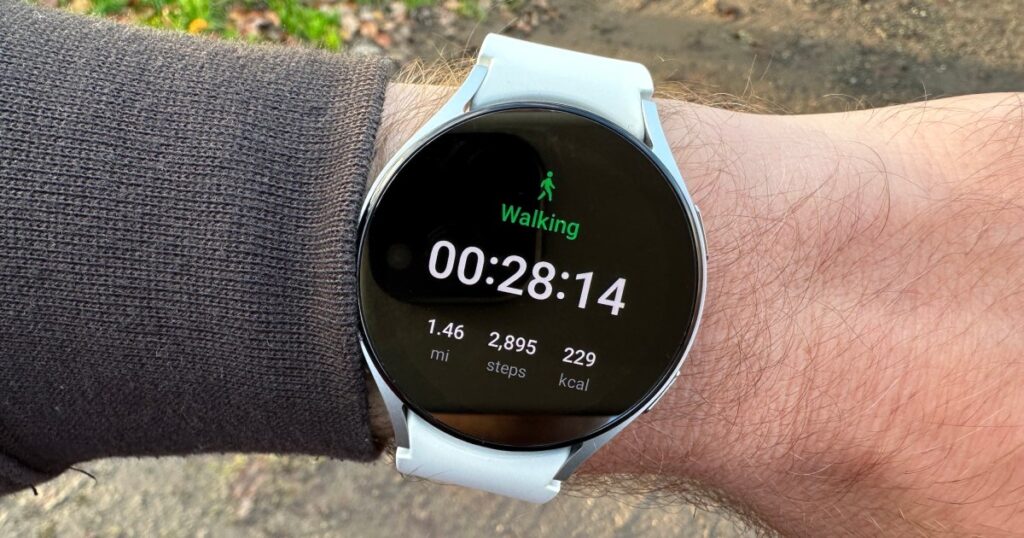BitLocker, a security tool for modern Windows installations, helps protect files and data against prying eyes. If you have made significant changes to your computer or if an administrator has initiated a security breach, you will need your BitLocker Recovery Key to enter Windows. It’s not close at hand, but don’t worry. Here’s how to locate your recovery key and log back in.
Have you written it down?
You can skip this step if you’ve never written down your BitLocker Recovery Key information. However, it’s worth checking to see if your BitLocker recovery key is written somewhere. If you are on a shared network, you can ask the admin if they know the key.
You can save time by grabbing that paper from a digital or pen drive and entering it directly.
Does it have to be used at school?
You can recover a BitLocker Key for a device your employer or school provided. The key may be stored within your organization’s Azure organisation. If you can, try to access the Azure AD Recovery page and select Find BitLocker keys.
Ask your network administrator or organisation to help you if you cannot access the site directly.
Microsoft Account Key Recovery
You can find the BitLocker Recovery Key by logging into your Microsoft Account. You can log in and access all BitLocker recovery keys associated with your Microsoft account.
Step 1: Go to the Microsoft Bitlocker Recovery page.
Step 2: Sign in and confirm your account information if needed.
Step 3: After logging in, any BitLocker key associated with your account sandthe device named next to it. should be visible
You’ll be presented with this message if you do not have the BitLocker keys associated with your Microsoft account:
There is no BitLocker Recovery key in your Microsoft Account.
The BitLocker keys you are looking for could be on someone else’s account if they helped you install your computer.”
If you have the credentials, try logging in with another Microsoft Account.
If you wish to improve Windows security, you may want to replace BitLocker or make it more secure. Nevertheless, certain Windows 11 security features reduce gaming performance. You can boost your gaming performance with a few simple Windows settings.
Introduction to BitLocker
BitLocker Drive Encryption is a native security feature that protects data on your device. Understanding its functionality and the critical role of the recovery key is the first step to data protection.
The Basics of BitLocker Recovery Key
What is a BitLocker Recovery Key?
This is a unique 48-digit numerical password used to unlock your encrypted drive. This key is the last defense against data loss when you cannot access your device.
Types of BitLocker Recovery Keys
There are several types of keys, including a numerical password, a USB flash drive format, and an alphanumeric password stored in your Microsoft account or Active Directory.
The Role of the Recovery Key in Data Protection
The recovery key acts as a fail-safe, ensuring you can regain access to your data even if you forget your password or your Trusted Platform Module (TPM) malfunctions.
Preparing to Retrieve Your Recovery Key
When Do You Need the Recovery Key?
You will need this key if your device suspects a security risk, typically after a hardware change, a firmware update, or failed password attempts.
Pre-emptive Steps to Take
It’s advisable to locate and back up your recovery key when you first encrypt your drive with BitLocker, ensuring you can quickly retrieve it when needed.
Step-by-Step Guide to Find Your BitLocker Recovery Key
Through Your Microsoft Account
If you used your Microsoft account to set up BitLocker, you could find your recovery key by logging into your account online.
On Your Device
The key may have been saved to a file, a USB drive, or even printed out during the initial BitLocker setup for local accounts.
Using the Command Line
Advanced users can retrieve the key through the command line if they have administrative access to the encrypted device.
In Your Active Directory
Enterprises using Active Directory may store the recovery keys centrally, requiring coordination with IT support to retrieve them.
Troubleshooting Common Issues
If the Key Isn’t in Your Microsoft Account
You might need to check alternative places, like your Azure Active Directory account or contact your system administrator.
Protecting Your Recovery Key
Best Practices for Storing Recovery Keys
It’s crucial to keep your BitLocker recovery key secure but accessible. This means storing it in a safe place separate from your device.
Future-Proofing Your BitLocker Recovery Key
Regularly Update Your Recovery Methods
Keep your recovery options up-to-date. Make sure that any security information associated with your Microsoft account is current.
Leveraging BitLocker Without the Stress
Automating Recovery Key Retrieval
Some third-party tools can help manage and automate the recovery key retrieval process, simplifying the task for users and IT departments.
Conclusion
BitLocker is an excellent tool for securing your data, but managing your recovery key is crucial. By following the best practices and being prepared, you can ensure your data remains accessible and secure.
FAQs
- Can I retrieve my BitLocker recovery key from my Microsoft account for a device that isn’t connected to the internet?
- How do I store my BitLocker recovery key safely?
- What should I do if I’ve lost my BitLocker recovery key?
- Can BitLocker recovery keys be recovered if an organisation uses Microsoft’s third-party encryption management solution?
- Is it possible to bypass the need for a BitLocker recovery key?