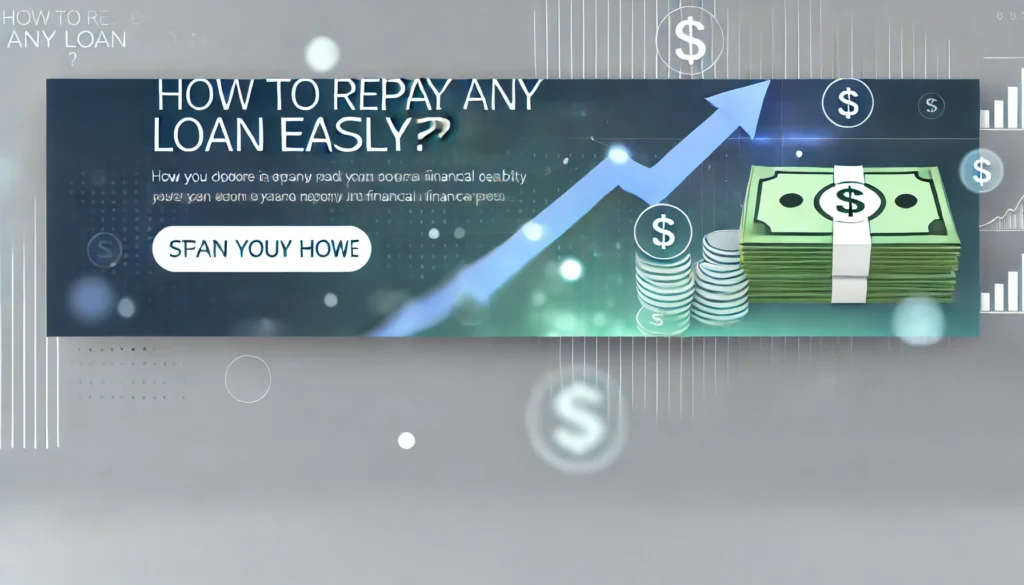How to Use a Visa Gift Card on Amazon: A Comprehensive Guide
Using a Visa gift card on Amazon can seem a bit tricky at first, but once you know the steps, it’s a straightforward process. Whether you’ve received a Visa gift card as a gift or bought one yourself, this guide will walk you through the process of using it on Amazon, along with some additional tips to ensure you get the most out of your gift card.
What is a Visa Gift Card?
A Visa gift card is a prepaid card that can be used anywhere Visa is accepted, including online shopping sites like Amazon. These cards are often given as gifts or rewards and can be loaded with a specific amount of money. Unlike a credit card, a Visa gift card doesn’t have a credit line; you can only spend the amount that has been preloaded onto the card.
Why Use a Visa Gift Card on Amazon?
Amazon is one of the largest online marketplaces in the world, offering a wide range of products from electronics to groceries. If you have a Visa gift card, using it on Amazon is an excellent way to purchase items without dipping into your bank account or using a credit card. However, using a Visa gift card on Amazon requires a few extra steps compared to a standard credit or debit card.
Steps to Use a Visa Gift Card on Amazon
1. Check the Balance on Your Visa Gift Card
Before you use your Visa gift card on Amazon, it’s crucial to know the card’s balance. Most Visa gift cards come with instructions on how to check the balance. Typically, you can check the balance by visiting the card issuer’s website or calling a toll-free number provided on the card. Knowing your balance ensures that you don’t encounter issues when trying to make a purchase.
2. Register Your Visa Gift Card
Some Visa gift cards need to be registered before they can be used online. This step typically involves linking your address and ZIP code to the card. This registration is important because Amazon may require the billing address associated with the card for verification purposes. To register your card, visit the website mentioned on the back of the card or call the customer service number.
3. Add Your Visa Gift Card to Amazon
To use your Visa gift card on Amazon, you need to add it as a payment method. Here’s how you can do that:
- Step 1: Sign in to your Amazon account.
- Step 2: Navigate to “Your Account” and then to “Payment Options.”
- Step 3: Under “Add a Payment Method,” select “Add a credit or debit card.”
- Step 4: Enter the Visa gift card number, expiration date, and the CVV code found on the back of the card.
- Step 5: Input the name and billing address linked to the card. If you haven’t registered the card, enter your own name and address.
4. Apply the Visa Gift Card to Your Amazon Account
Once the Visa gift card is added as a payment method, you can choose to use it directly for purchases. However, for a seamless experience, you can transfer the balance from your Visa gift card to your Amazon account balance. Here’s how:
- Step 1: Go to the “Reload Your Balance” page on Amazon.
- Step 2: Enter the amount you want to transfer. It’s advisable to transfer the exact balance of your Visa gift card.
- Step 3: Select the Visa gift card from the payment options.
- Step 4: Click “Reload” to transfer the funds to your Amazon account.
This step essentially converts your Visa gift card balance into an Amazon gift card balance, making it easier to shop without worrying about the card’s expiration or balance limits.
5. Make a Purchase Using the Visa Gift Card
Now that your Visa gift card is either loaded onto your Amazon account or added as a payment method, you can start shopping! Here’s how:
- Step 1: Add items to your Amazon cart as usual.
- Step 2: Proceed to checkout and choose your delivery address.
- Step 3: When selecting a payment method, choose the Visa gift card (if not already loaded to your Amazon balance).
- Step 4: Confirm the purchase. If your purchase exceeds the gift card balance, you can pay the remaining amount using another payment method.
6. Troubleshooting Common Issues
Using a Visa gift card on Amazon can occasionally come with some hiccups. Here are a few common issues and how to resolve them:
- Declined Transactions: Ensure your card is registered and that the billing address matches the address you’ve provided on Amazon. Also, confirm that there are sufficient funds on the card.
- Partial Payments: If your purchase amount is more than the card balance, Amazon will usually prompt you to cover the difference with another payment method.
- Expiration Dates: Make sure your Visa gift card is not expired before attempting to use it on Amazon. Some cards may have expiration dates, after which they become unusable.
Additional Tips for Using Visa Gift Cards on Amazon
- Track Your Balance: Keep track of your card’s balance to avoid any unexpected issues during checkout. Many card issuers offer online portals or apps to help you monitor your balance.
- Consolidate Small Balances: If you have multiple Visa gift cards with small balances, consider combining them by transferring their balances to your Amazon account.
- Use for Smaller Purchases: If you have a Visa gift card with a small balance, using it for smaller purchases can help you utilize the full amount without needing to worry about the remaining balance.
Conclusion
Using a Visa gift card on Amazon is a great way to shop online without using a credit or debit card. By following the steps outlined in this guide, you can easily add your Visa gift card to your Amazon account, transfer the balance, and make purchases seamlessly. Always ensure that you know your card’s balance, register it if necessary, and consider transferring the funds to your Amazon balance for a hassle-free shopping experience.
By understanding these steps and additional tips, you’ll be well-prepared to make the most out of your Visa gift card on Amazon. Happy shopping!