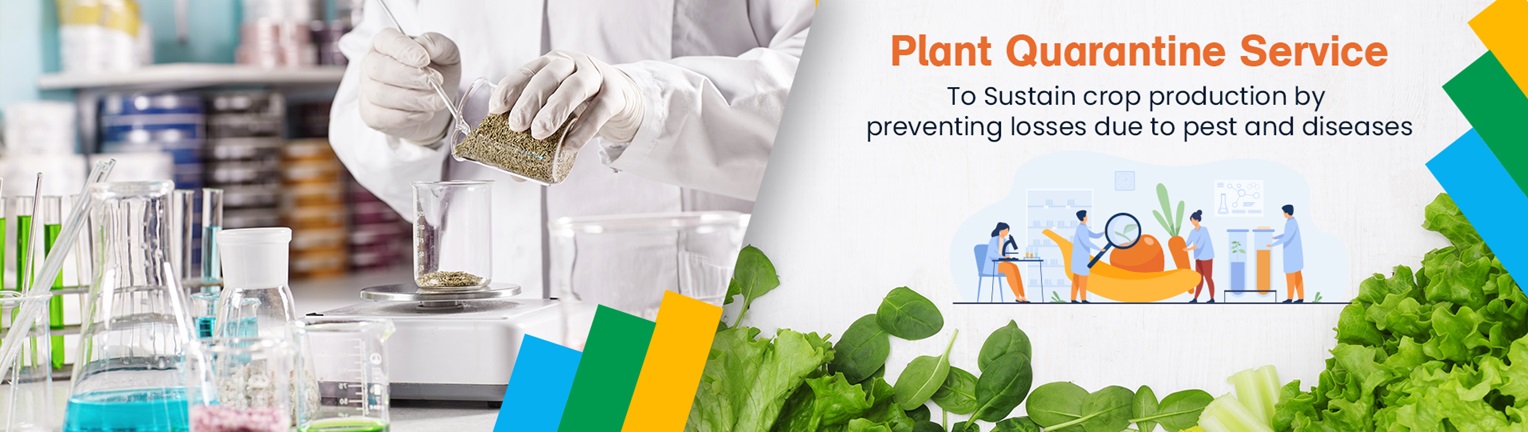Organisation : Department of Agriculture & Farmers Welfare
Scheme Name : Computerized Registration of Pesticides (CROP)
Applicable State/UT : All India
Website : https://agriwelfare.gov.in/en/Major
Sponsored Links:
| Want to ask a question / comment on this post? Go to bottom of this page. |
|---|
What is Computerized Registration of Pesticides (CROP)?
Computerized Registration of Pesticides (CROP) is a web-based application for Registration of Pesticides developed for the Central Insecticides Board and Registration Committee. The application is supposed to automate the entire registration procedure.
Related / Similar Facility : National Agriculture Infra Financing Facility

The highlights of the application are summarized below:
** Online Application for Registration of Pesticides under 9(3) & 9(3b)
** On line status checking.
** Frequent email notification to the applicant at certain milestone of the registration process till Deficiency Reporting & Approval.
** Online application for the grievances.
How To Login To CIBRC Portal?
Any registered user can log into the CIBRC portal by providing the user credentials. The login screen of an applicant is different from that of a CIBRC member
The Login screen displays the following elements:
** Two text fields, namely username and password.
** Login button
** A Security Code
** A text field to enter the security code
Links :
** Forgot Password
** New User Register Here
** User Account Activation
** Prerequisites for using the system
** Guidelines for Applicants
** How to Configure your computer for Hindi Language
** Download Hindi Fonts
** Hindi Tutor
** Download GIST Hindi Typing Tool
** How to use GIST Hindi Typing Tool
** Search Product
** Search Crop
** Search Insecticide in Schedule
Steps to log into the homepage:
1. Open URL http://www.pesticides-registrationindia.nic.in/
2. Enter the User Name.
3. Enter the Password.
4. Enter the Security Code as shown in the screen.
5. Click Login to access your homepage.

How To Register At CIBRC Portal?
Applicants, who have not already registered to CIBRC, need to register themselves before using CIBRC services by clicking New User Register Here link on the login page. The registration form for new users is displayed
Step-1: New User Registration
** The form contains following text fields: First Name, Middle Name, Last Name, E-mail, Password, and Confirm Password. All fields marked with an asterisk (*) are mandatory.
** E-mail address is a unique field and must not have been used by any existing user.
** Password should be min. 8 and max. 14 characters long and have at least 1 alphabet(A-Z or a-z), 1 numeric(0-9) and 1 special character (!,@,#,$,%,^,&,+,=).
** On clicking Submit, user receives following e-mail containing user credentials and an activation link (click here). User will not get registered unless the account activation link is selected.
Step-2: New User Register
The activation link takes user to the following page where the user is required to enter the e-mail address and password communicated to him via e-mail, and click Login
Step-3: New User Register
Next, the user has to fill a registration form where he has to enter the personal details as well as the company details. Fields marked with an asterisk (*) are mandatory.
Note:
** PAN number is unique and must not have been used by any existing user. It must be of 10 characters.
** If Contact number is a landline number its format should be
** If the applicant’s company has already been registered, click ‘Find’ button to search for the registered company.
** An applicant cannot be linked with a company which is already linked with any other applicant.
** If the applicant’s company has not been registered, click ‘click here’ to register your company. A form is displayed where the user can enter the company details. Fields marked with an asterisk (*) are mandatory.
** User must install Hindi fonts and GIST Hindi Typing Tool before filling his/her details. The download links can be found on the applicant login page.
** Only Indian companies are allowed to register. So if the company’s address other than that of India is provided, the user should not be able to register.
** Successful submission of this registration form will activate this new user account.