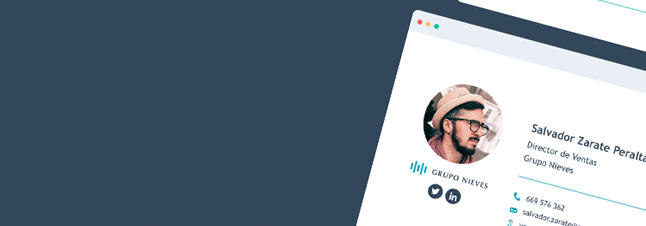Around the globe, more than 300 billion emails are sent and received each day, on average. If you ask me, that’s 300 opportunities to market yourself in your email signature.
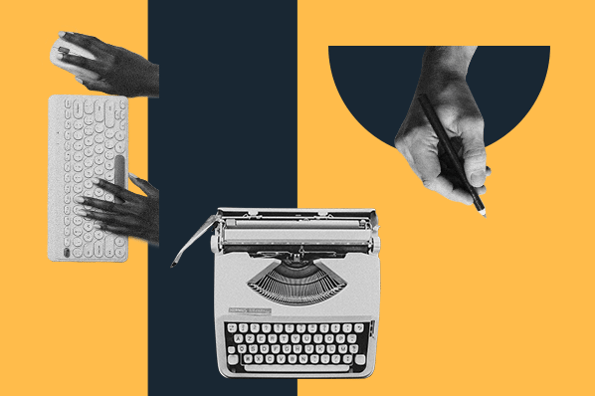
Many people treat their email signatures like an afterthought, which is a big missed opportunity. It’s a chance for you to tell others who you are, how to reach you, and where to find out more about you or your business.

So, what exactly should go in your signature?
Table of Contents
What to Include in an Email Signature
- First and Last Name
- Affiliation Info (Such as Job Title and Department)
- Secondary Contact Information
- Social Profile Icons
- Call to Action
- Booking Links
- Industry Disclaimer or Legal Requirements
- Photo or Logo
- Pronouns
1. First and Last Name
Just like with snail mail correspondence, your name should always be included in your email signature so that the recipient of your message knows who it was from.
I like to make this my first line of text.
2. Affiliation Info (Such as Job Title and Department)
Closely following your name should be your affiliation information. Your affiliations could include your job title, your company or organization, and/or even your department.
In my opinion, affiliating yourself with a larger organization lends you more credibility, especially if it’s a recognizable organization.
3. Secondary Contact Information
Secondary contact information is important, too, so that the recipient knows how else to contact you. On this line, I tend to include phone, fax, or any other method of communication I want to emphasize.
In situations where you don’t want to cough up your direct line, I’d take this opportunity to promote your personal website as another way to get in touch.
4. Social Profile Icons
Your social media presence is a major part of your personal brand because it helps you gain a following in your space and shows people what you care about.
I feel like I can tell a lot about a person by what they post and how they portray themselves.
That‘s why it’s a great idea to include links to your social media pages in your email signature. It not only reinforces your personal brand, but it also helps people find new ways to contact and follow you.
Why use social media icons instead of simply text links? Because icons are more easily recognizable for folks skimming your signature — and they’ll stand out. According to research from NeoMam Studios, visuals shown in color increase a person’s willingness to read the rest of the content by 80%.
Check out the example below, made using HubSpot’s Email Signature Generator.

5. Call to Action
One of the smartest things you can do in your email signature is include a call-to-action. To me, the best email signature CTAs are simple, up-to-date, non-pushy, and in line with your email style.
Choose a CTA that aligns with one of your current business goals, and update it when those goals change. Here‘s an example of a HubSpotter’s email signature that includes a CTA for the HubSpot Podcast Network:

6. Booking Links
If you find yourself emailing back and forth with colleagues and clients who want to book meetings with you (like I do), make it easy for them by including a link to book your calendar right in your email signature.
There are many tools out there that‘ll help people book appointments. For example, if you’re a HubSpot Sales customer, you can easily share your personalized meeting link with anyone who you want to book a meeting with.
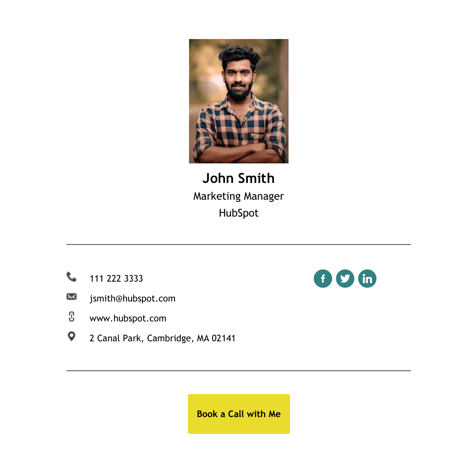
If you aren’t a HubSpot customer, one of my favorite meeting tools is Calendly, which is free for Basic and lets you integrate your Google or Office 365 calendar.
7. Industry Disclaimer or Legal Requirements
Some industries such as legal, financial, and insurance have specific guidelines on email usage and etiquette to protect private information from being transmitted.
For this reason, I’d recommend looking into the regulations your industry has in place and including a disclaimer in your signature about email transmissions.
Mail-Signatures offers a number of email disclaimer examples, including this one:
“The content of this email is confidential and intended for the recipient specified in the message only. It is strictly forbidden to share any part of this message with any third party, without a written consent of the sender. If you received this message by mistake, please reply to this message and follow with its deletion, so that we can ensure such a mistake does not occur in the future.”
8. Photo or Logo
I like to use an image to spice up my email signature. It adds a personal touch so that recipients you’ve never met can associate your name with your face.
Alternatively, you can also use the company’s logo to add more brand awareness to your email.
9. Pronouns
Adding your preferred pronouns to your signature is helpful, especially when emailing individuals you’ve never met. It also takes ambiguity away and ensures you’re interacting with others according to their preferences.
How to Make an Email Signature
- Emphasize your name, affiliation, and secondary contact information.
- Keep the colors simple and consistent.
- Use design hierarchy.
- Make links trackable.
- Use space dividers.
- Include an international prefix in your contact number.
- Make your design mobile-friendly.
- Use an email signature generator.
- Check your new email signature for quality.
1. Emphasize your name, affiliation, and secondary contact information.
My ideal order for an email signature is my name, affiliation, and where else people can reach me.
Your affiliation could mean your job title, your company, your school, or a similar organization that you deem important to your recipients.
Your secondary contact information may include your personal phone number or website.
Here’s a sample email signature that hits on all three things described above nicely. Kevin’s first and last name are accompanied by his affiliation with the University of Connecticut. He also promotes his personal website so his recipients have another outlet to see his work and contact him for more information.
Want to create a signature like the one below? Use HubSpot’s Email Signature Generator.

2. Keep the colors simple and consistent.
In my opinion, branding is most effective when it’s consistent — and that includes your email signature. Adding color to your email signature is a nice touch that’ll help it stand out from the rest of your email.
Pro tip: If you do choose to use color, be sure to stick to one or two in addition to dark text. Use subtle highlights to match your logo or branding, like Brittany Hodak does in her email signature, below. Notice how her social media icons are the same blue hue as the ZinePak logo.

3. Use design hierarchy.
Good design is all about presenting your information in an easily digestible manner. Because your email signature is just a list of information, I’d recommend using hierarchy to direct readers’ eyes to what they should be reading first.
Pro tip: Scale your name up to a larger font so that it attracts the most attention, like you would on a resume. Then, pick and choose information to bold and color based on importance so you can guide people’s eyes logically through the design.
4. Make links trackable.
So you put a few links in your email signature, including your CTA and your social media icons. But is anyone actually clicking on them?
To figure out whether the links in your signature are actually attracting clicks and making an impact, I’d suggest you make those links trackable — just like you would any other link in your emails.
Follow these instructions to easily make a tracking link that helps you attribute traffic to your website to your email signature.
Pro tip: From time to time, you might switch up the format of your signature or the wording inside your signature to see what drives the most clicks.
5. Use space dividers.
There are ways to fit a lot of text into a compact area without compromising design.
Using space dividers within your design, as in the example below, is one great way to do this.
Pro tip: You can also use glyph dividers, which is the vertical bar symbol (i.e., |.)

Image Source
6. Include an international prefix in your contact number.
If you work with people around the world, don’t forget the prefix for your country’s code when you list your contact phone number.
Many people overlook this if they aren‘t used to dialing international prefixes themselves, but I think it’s really helpful for your international colleagues and clients to have it right there.
Here’s a list of country codes if you don’t know yours.
Here’s an example from Kit Smith, formerly of Brandwatch, a company that has offices in both the United States and Europe and works with international clients.
Including the U.S. country code makes it easier for folks in other countries to reach him by phone.

7. Make your design mobile-friendly.
According to Truelist, over a third of professionals open emails on their phone making it a prime method of communication for business and professional matters.
Here’s what this means to me: The more people who read email on mobile devices, the more you‘ll want to keep mobile users top-of-mind when you’re writing emails — including your email signature.
One major way to make your email signature mobile-friendly is to make your signature’s design easy to read and clickable for mobile users. This is where scale becomes really important.
Make sure your text is large enough to read on small mobile screens, and that your links and buttons are accessible for folks to tap on with their fingers.
Pro tip: Check out the example below, and note how much space there is between different clickable elements like the social media icons. These are great for tapping with your finger on a mobile screen so that users don’t accidentally tap on the Facebook icon when they meant to go to Twitter.

Image Source
8. Use an email signature generator.
If you‘ve tried all of these steps and you’re still not happy with how your email signature turned out, don’t fret — it happens to the best of us.
These digital sign-offs can be tricky to get perfect. Try a free email signature generator to do the heavy lifting for you instead.
Rather than choosing the colors, fonts, and layout yourself, this generator gives you several combinations to choose from. Simply add your information, photos, and links. Then choose your colors. Once you’re satisfied, you can easily add it to your email account.
9. Check your new email signature for quality.
Finally, as with any part of an email, make sure your signature looks as good as you think it does by testing it with various email clients.
Pro tip: Microsoft Outlook doesn‘t recognize background images, so avoid using those. Also, some email clients don’t load images by default at all, so I’d keep that in mind.
Professional Email Signature Examples
Below are some of my favorite email signature examples out in the wild.
1. Vertical Email Signature Example
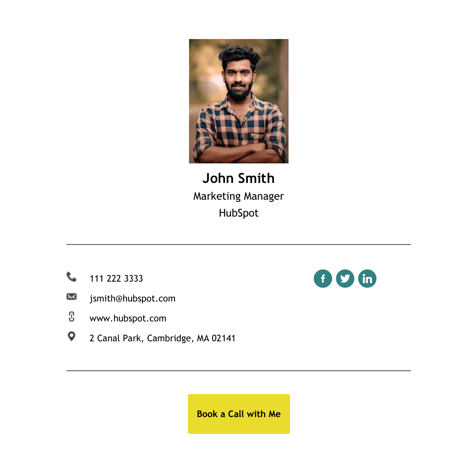 Create an email signature just like this one with HubSpot’s free signature generator.
Create an email signature just like this one with HubSpot’s free signature generator.
If you’d like your email signature to be low-effort and high impact while drawing attention to a call-to-action, I think this is a great option.
What I like: Set in a vertical layout, it not only includes social links for the owner, but it uses space effectively to pull the viewer’s eye to the CTA button at the bottom. And because of its narrow width, this email signature is ideal if many of your recipients will be opening their email on a mobile device
The best part? You can create your own signature using this exact same layout using our free email signature generator.
2. Beige Professional Email Signature Example
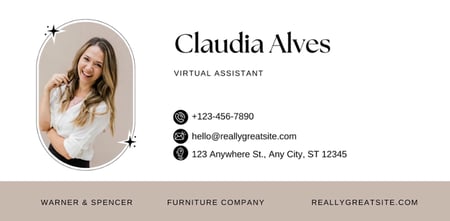
Image Source
This beautiful email signature example is image-based, and while we don’t recommend using image files for your signature, it still deserves a spot on this list.
What I like: This signature is available as an image template on Canva, and it drew my eye due to its lovely layout, fonts, and colors. The primary benefit of using an image as an email signature is that the fonts don’t change, allowing you to create a stronger branding story.
Remember: The font is determined by the recipient’s email client, not by you.
3. Shorthand Email Signature Example
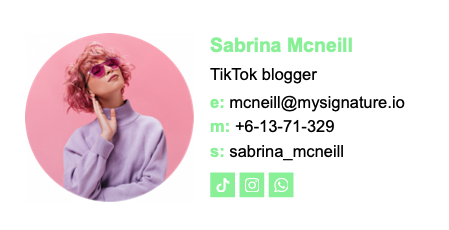
Image Source
This simple email signature example, created by the team over at mysignature.io, uses shorthand to identify each piece of the sender’s contact information. The owner’s email and mobile phone are designated with the letters e and m, respectively.
What I like: This trendy move can differentiate your email signature from the rest. I recommend it if you’re specifically in a more informal or casual industry.
The only thing I might advise against is using such a light font and icon color, which might be more difficult for colorblind viewers to read.
4. Professor Email Signature Example
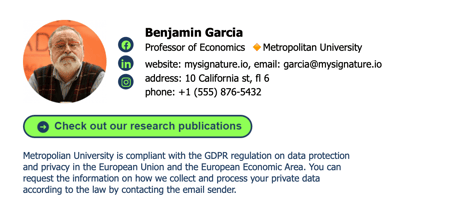
Image Source
This modern, eye-catching email signature example for a professor features a CTA, a line of social media buttons, and a paragraph of boilerplate GDPR language — which is critical in industries where you may require recipients’ private data.
What I like: In doing research for this post, we found countless email signature examples for professors and workers in academia. This one, by far, wins the prize in terms of design, professionality, and utility.
5. Instagram Influencer Email Signature Example
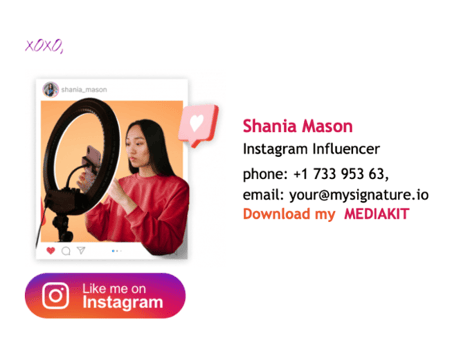
Image Source
Whether you’re an influencer on Instagram, YouTube, or TikTok, it’s essential to still have a professional email signature — especially if you often seek corporate partnerships and deals.
What I like: This signature includes a clever prompt for the recipient to download her media kit. Even more importantly, it includes a button at the bottom to “Like her on Instagram” — which is essential for professionals whose main key performance indicators are engagement metrics.
6. Simple Email Signature Example
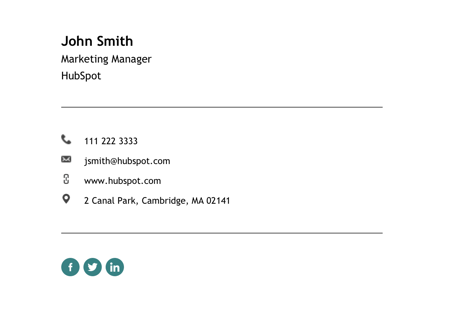 Create an email signature just like this one with HubSpot’s free signature generator.
Create an email signature just like this one with HubSpot’s free signature generator.
When in doubt, keep it simple. This email signature sample, available as a template in our free signature generator, includes all essential pieces of information with plenty of space in between.
What I like: At the bottom, the signature includes social links for those who’d like to learn more about you or your company. And if you edit it using HubSpot’s free email signature generator, you’ll find that you can add a photo of yourself, a CTA button, and more.
7. Formal Academia Email Signature Example
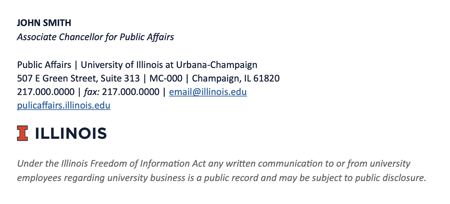
Image Source
If you’re ever in need of a formal email signature, I think this is a great example for inspiration. Created by the University of Illinois as guidance to its employees, this email signature example is effective, simple, and frills-free.
What I like: This is a nice option if you work in a traditional industry. I like that it includes a privacy disclosure at the bottom, which is especially important to include if you ever plan to share your emails with anyone.
8. Real Estate Email Signature Example
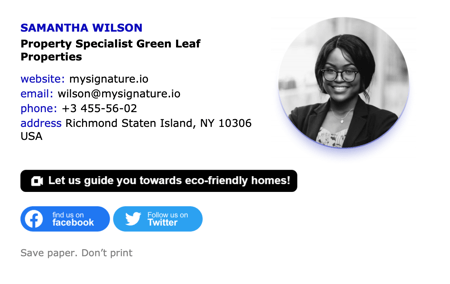
Image Source
This real estate email signature example made me wish I worked in real estate. But you can always adjust it to your needs using mysignature.io’s tool.
What I like: The profile photo includes a cool modern shading effect, and the social buttons at the bottom are more prominent, making this a fantastic fit if you’d like to draw more attention to your social accounts.
The one piece I’d reconsider with this example, if you’re going to use it as inspiration, is that the CTA is too close to the other two social buttons. If you’d like your call-to-action to have the entirety of your recipient’s attention, consider using small social buttons instead.
9. School Teacher Professional Email Signature Example
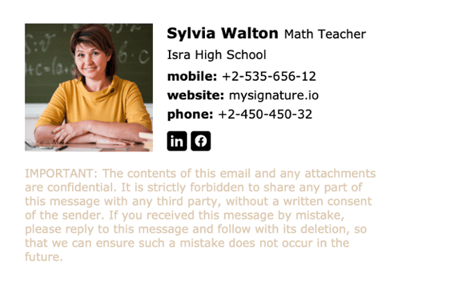
Image Source
With or without the image, I think this email signature example is a winner. It uses both bold and regular text to create a sense of structure, and includes boilerplate language about the confidentiality of the email.
What I like: The language at the bottom is in a lighter font, keeping the attention off of it. This is a solid example to follow if you don’t need to have a CTA in your email signature.
10. Horizontal Email Signature Example
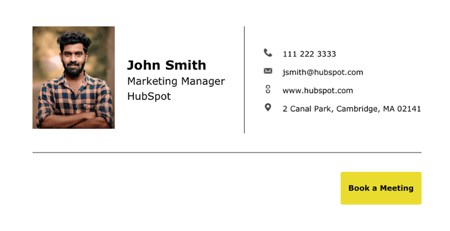 Create an email signature just like this one with HubSpot’s free signature generator.
Create an email signature just like this one with HubSpot’s free signature generator.
Take this spacious email signature example as inspiration if you’d like to include plenty of information — while also keeping the attention on your CTA all the way to the right. Available as a template on HubSpot’s email signature generator, this example also has space at the left for you to include social links.
What I like: Its simplicity and customizability is fantastic. And if you’d prefer to control the visuals of the signature down to the font, you can always screenshot it and use it as an image — just remember to include alt text.
Customize this email signature — or create your own — for free.
Best Professional Email Signature
The best professional email signature will be true to who you are both in and outside the workplace.
Once you include the basic contact information, the rest of your email signature is a blank canvas for you to share a bit of personality with each professional email you send.
Armed with these email signature best practices, you can create your own signature that aligns with your brand and gives your emails a little extra umph.
Editor’s note: This post was originally published in June 2019 and has been updated for comprehensiveness.